
When running a business on the internet, you can’t just look at one variable and say you are good to go. For example, if you have an online e-commerce store and business, you should be focusing on your site performance and SEO. However, email marketing still plays a huge role in the customer marketing, checkout, and processing department. In short, all aspects of your online business need to be fully optimized at all times to make sure your site, emails, and transactions run as smooth as possible for your site visitors and customers.
With all of this in mind, today we are going to focus our efforts on website and image optimization — both of which can affect your email marketing ROI as well. If you are hosting images from your site and sending them out in emails, this all reflects back on your site speed, image caching, and overall performance. The same can be said about your site content and landing pages that you might be sending out in your mailings as well.
Just like your own internet connection, you will always want to make sure your website is running at the highest speed and performance possible. In addition to choosing a reliable self-hosted WordPress CMS to power it, make use of free tools like Pingdom and GTMetrix to further improve and optimize different areas of your site as well. These two free tools will show you what you need to tweak for your blog to run as efficiently as possible.
Putting in the time and effort to make sure your site is always at peak performance is key to the long-term success of your site, especially if you are running an online business or attempting to make money by sending users directly to your site. Below you will find a detailed list of seven different ways to effectively improve and optimize the performance of your WordPress blog.
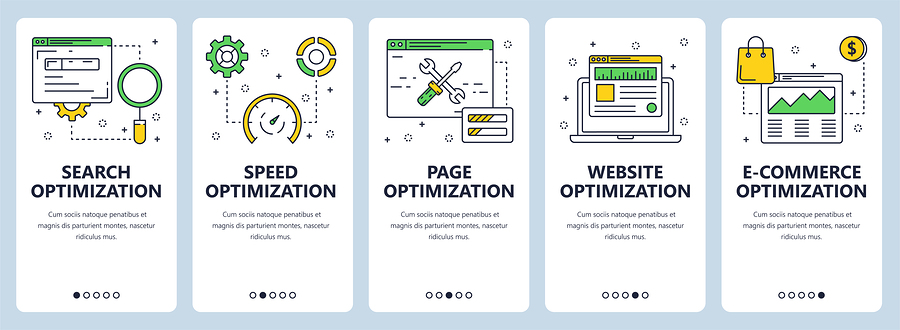
1. Choose a good web hosting company
There are many popular companies providing hosting for WordPress. Having a good host gives your blog a strong foundation. It ensures your blog is always available to visitors. A good host ensures you get a plan that allows you the necessary bandwidth and disk quota to handle the traffic your blog gets.
When it comes time to choose a hosting solution, it is recommended to go with any of the popular WordPress hosts currently out there — which include HostGator, BlueHost, BigScoots, Squidix, SiteGround, InMotion Hosting and of course some of the best WordPress hosting providers like WPEngine and WPXHosting.
Of course, when you read reviews online, you will find positive and negative reviews for all these companies. But remember, when a company and its hosting plans don’t work for someone, it doesn’t mean, the services don’t work for everybody.
So, pick a host that works for you. And when your traffic grows, be sure to upgrade your shared hosting plan to VPS hosting or a dedicated server. Regardless of the claims about unlimited bandwidth or disk quota, keep this in mind: there’s nothing unlimited.
A good host will give you peace of mind knowing that your blog is up, running well and accessible to visitors coming from search engines, social networks and directly from links in your email campaigns.
2. Install only WordPress plugins and themes you need
This is simple. For every WordPress plugin and theme you want to add to your blog, first review them thoroughly to make sure you really need them – and the features they offer.
Then have a test site (for example using a local install on your computer by downloading and installing XAMPP and WordPress on your device) where you install themes & plugins to see how they work and the features they offer. Be sure to include some of these plugins when first starting out a site. These will help improve the navigation, customization, and performance of your site from day one.
Once you have done the tests and are sure you need a particular plugin or theme, only then should you install it on your main blog.
This helps ensure that you don’t create unnecessary databases and files on your blog. It also ensures you have few plugins and one responsive theme installed.
Go ahead and delete all the plugins and themes on your blog that you don’t use – the ones that are active or even inactive but you don’t use.
And always keep WordPress, your plugins and themes updated.
3. Optimize your databases
Install a plugin like WP Optimize to your blog.
This plugin will help you clean the bloat in your WordPress databases – to make them run more efficiently.
With just one click it will help you optimize your WordPress databases, clean spam comments, and auto draft posts.
This plugin also helps you clean all post revisions, clean orphaned relationship data, remove transient options, pingback and trackbacks.
4. Optimize images and graphics you upload to your blog
Crop the sides of images, graphics and screenshots you want to insert in your posts and pages via your WordPress editor or Media Library.
Remove the extra white spaces to make your photos lighter.
You can do this with free programs in your computer like Microsoft Office Picture Manager or Nimbus Screen Capture (a free Chrome, Opera and Firefox add-on).
There are also plugins like WP Smush (which resizes and compresses images you have already uploaded to WP-Content directory) that you can use as well.
Or other online tools like TinyPNG and Optimizilla.
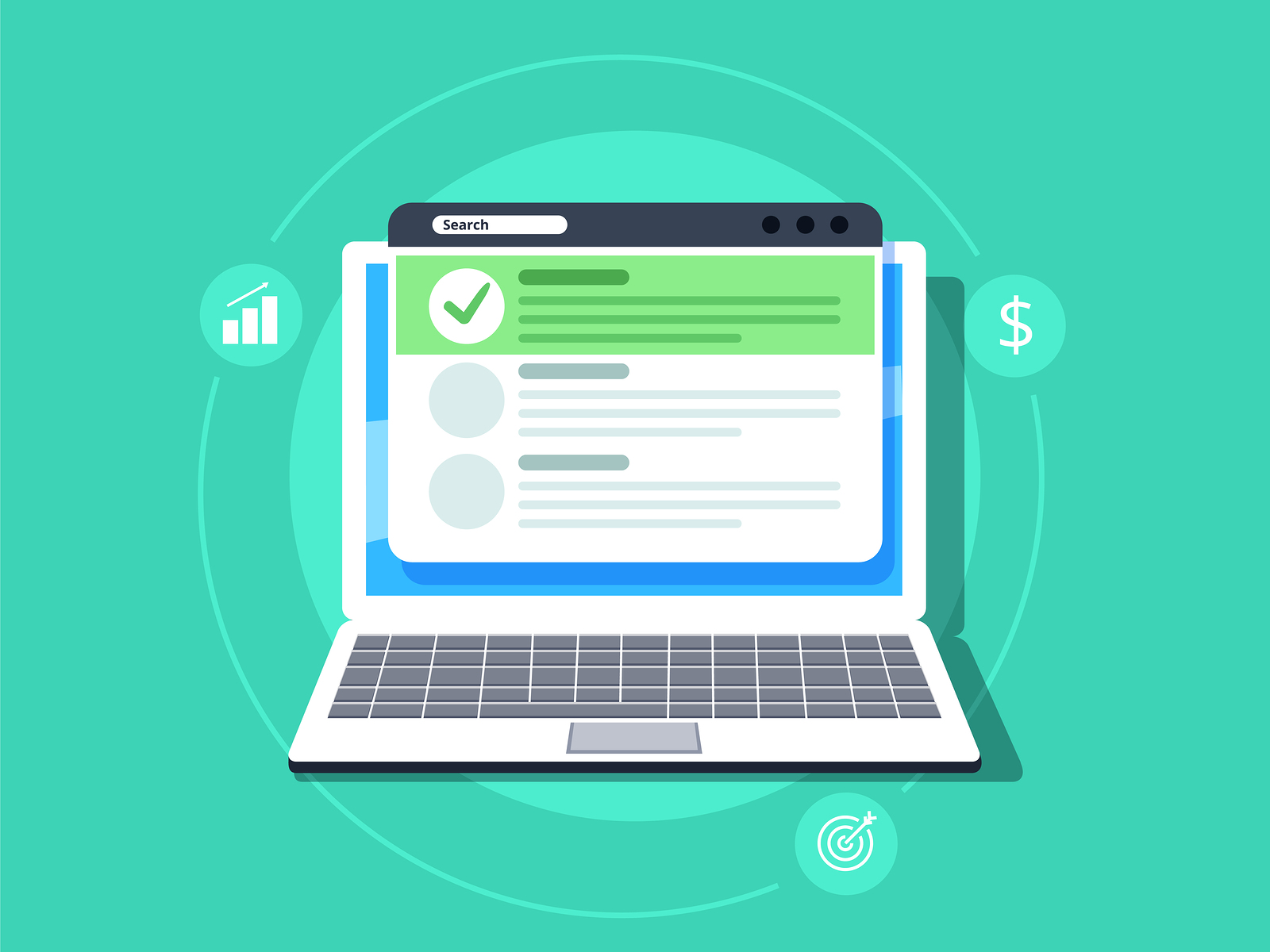
5. Use third party sites to host content
WordPress has an Add Media button at the top of the text editor in your admin area.
So, it might be tempting to upload huge files to your blog (videos, audio, infographics, documents, zip files, pdf downloads and more) but most times, this is not a good idea.
You are better off, adding these files to other websites out there and then linking to them from your blog.
This way you won’t eat too quickly on the bandwidth, disk quota and other resources allocated to you by your hosting provider.
Store these files elsewhere.
Use YouTube, Vimeo, and Wistia to upload and store videos before you embed them on your blog.
Use Libsyn and Amazon AWS to store images, PDF files, audio, downloadable files and more.
You can also use Google Drive and Dropbox to store some of these files – including backups of all your blog’s files.
6. Install a caching plugin and use a CDN – start with CloudFlare
WordPress caching plugins ensure that your blog’s files are minified and most of them made static so that it takes little time and resources to load the pages when visitors come to your blog.
This ensures that your WordPress blog doesn’t consume a lot of the resources allocated to you by your hosting company.
It also ensures that your web pages load fast for your blog visitors.
There are four popular caching plugins to choose from: WP Rocket (not free), W3 Total Cache, Hyper Cache and WP Super Cache.
Go to your Plugins > Add New plugin section in your WordPress admin and search for the plugin names. Then click Install > Activate.
The plugins will help you serve static HTML files (from WordPress dynamic files) to your readers ensuring your web server processes less of the heavier scripts that come with the WordPress script.
Install one on your blog.
You can then go further to pair it up with services like CloudFlare (they have a free plan) to get some of their security features, save on bandwidth and have better page load speeds for your blog.
Later on, you might want to upgrade to their paid plans or use popular content delivery network provider like KeyCDN or MaxCDN.
Some of the caching plugins like WP Rocket (pricing: US$ 39 for one site) have the following features enabled: page caching, quick setup, cache & sitemap preloading, browser caching, GZIP compression, database optimization, Google fonts optimization, lazyload, minification, DNS prefetching, mobile device detection and e-commerce friendliness.
7. Keep learning new tips from various WP resources, blogs of web hosts and blogging blogs
Read different blogs to keep learning more. WordPress changes. Plugins get updated.
Things change in the blogosphere all the time, so make sure to always stay ahead of the curve and updated on the latest ways to improve WordPress performance.
Regularly visit some of the blogs written by the creators of the plugins and themes you use. Subscribe to their emails lists.
To find more tutorials, guides, and case studies on how to improve your email marketing and site optimization efforts, be sure to follow any or all of these internet marketing influencers. Each will provide you with unique ways to improve your content, and also case studies on how they’ve used such methods to grow their online businesses into what they are today.

Optimize, Improve & Focus on Your Email ROI
If you are running multiple blogs, make sure you use management tools like ManageWP and InfiniteWP to create and manage your blogs. These tools will help you run and optimize several blogs quickly from one dashboard instead of wasting time doing repetitive tasks on your blogs one at a time. Also, don’t forget to take advantage of the many free optimization tools that were listed in the article above — specifically Pingdom and GTMetrix, as they will provide you with the necessary test and results to further improve your site.
As always, we can talk about site optimization and image performance all day, but if you aren’t taking advantage of what email marketing has to offer, then you are missing out big time. Contact us today to learn how we can start sending your business hundreds of new 100% opt-in email subscribers daily. It’s importance to focus on the growth of your business through content creation and SEO, but both of these take a lot of time, investment, and waiting. Email marketing and lead generation is direct and starts showing an ROI almost instantly. Thousands of clients are already working with AfterOffers and growing their mailing lists daily… why aren’t you?
